Markethive signup explained
Step by Step Markethive signup procedure
When a visitor land on my Markethive capture/landing page https://markethive.com/marcoferrari/page/markethivesignup
which is this very page you are watching now , can see the widget like this here below in the up right corner of the page :
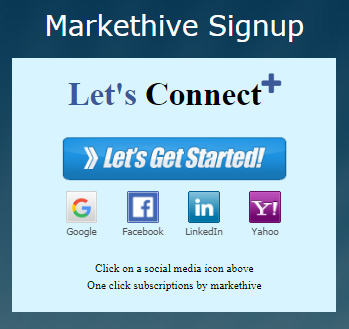
Just click on the Social icon you prefer , the system will automatically retrieve your basic infos , and will ask you to confirm :
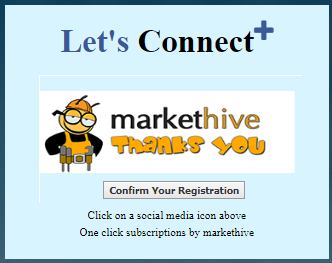
after you click the " Confirm your registration " Button a Page like this one below will appear :
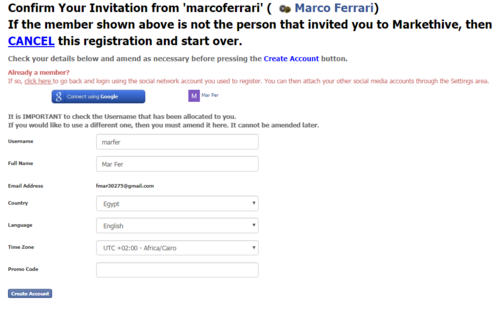
Check well that all your data are correct and then click the " Create Account " Button .
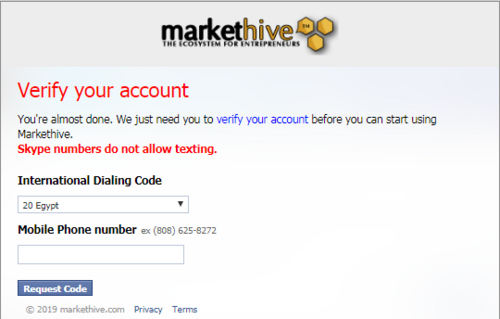
Insert Your Phone Number And country and click the " Request code " button , then once your have received the Verification code in your phone via SMS , just insert the code in the next Pop Up window like this one below and Click the " Confirm" Button :
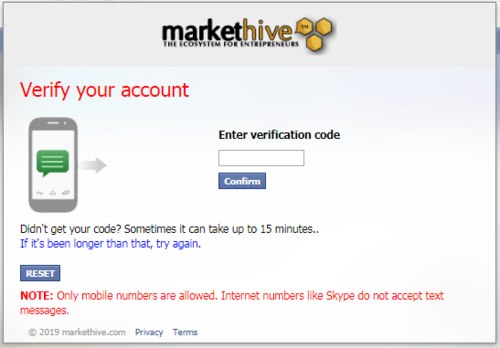
Once you had Signup in Markethive and verified your phone number , you can use the platform free for ever , or you can upgrade if you wish , and get even more marketing power an earn some MHV coins with your activities.
Here Below a Tutorial video Explaining the Markethive Home Page , just to give you an idea of the Inside >


No comments:
Post a Comment